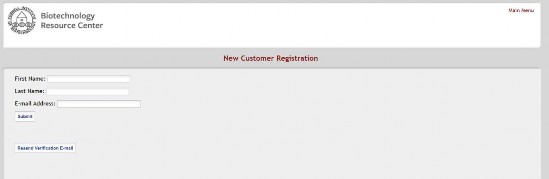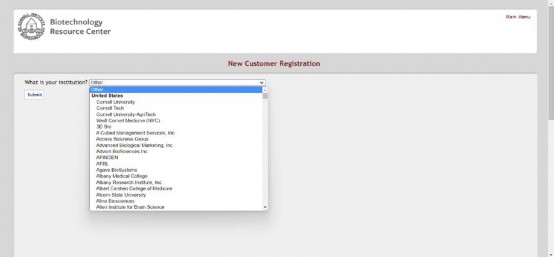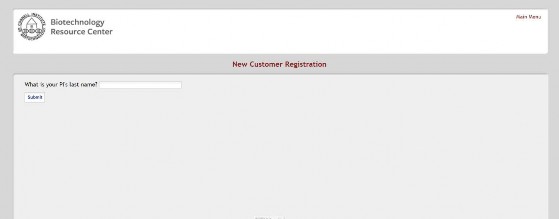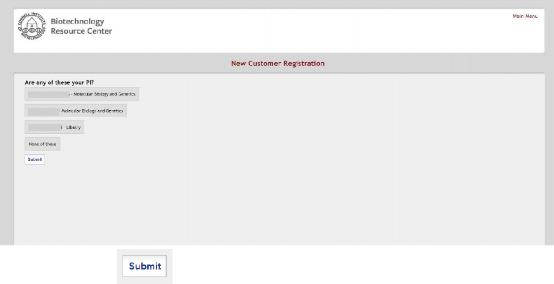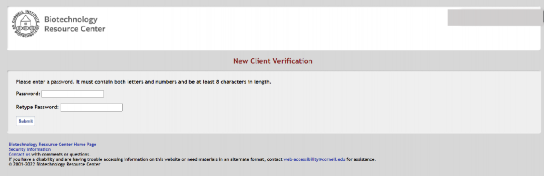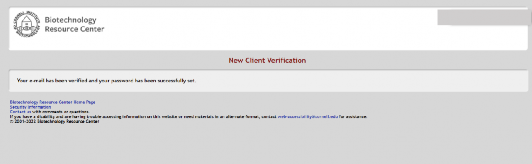Creating an Account to Access BRC Services
Step 1:
New Customers Registration Link:https://cores.lifesciences.cornell.edu/userdev/newuser.php
Fill out your First name, Last name, and E-mail Address, Click the 'submit' button
Step 2:
Select your institution. If your institution is not shown in the list, then we do not have a record of your institution in our database. If you select 'other' and click 'submit' you will be prompted to enter the details of you institution, department and PI. After that you will be prompted to set a password and you will receive an e-mail validation request as in steps 6 through 8.
Step 3:
Enter out your Pl’s Last name, Click the 'submit' button. This will perform a 'fuzzy' search for matching names.
Step 4:
Select your Pl and click the submit button. If none of the suggestions is correct, we do not have a record of your PI in our database. Select 'None of these' and you will be prompted to enter your Department and PI's information. We will validate this information and add it to our database. Either way, you will continue to the next step.
Step 5:
Complete the requested billing and shipping address information and click 'submit'.
Step 6:
You will see a page that says 'Account Creation Successful' at the top. An e-mail will be sent to you with a verification link. You must click the verification link within 6 hours. The e-mail will come from the address 'brc_noreply@cornell.edu' with the subject 'BRC New Account Verification'
If you do not receive the email, go back to Step 1, Fill out the information and click 'Resend Verification Email'
Step 7:
Set your password. Your password must contain both letters and numbers and be at least 8 characters in length. After setting the password, click 'Submit'
Step 8:
You are now finished and can log in to place orders or schedule equipment for which you have access.